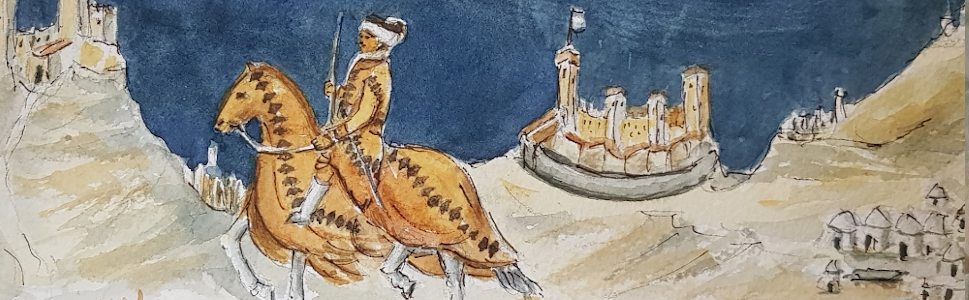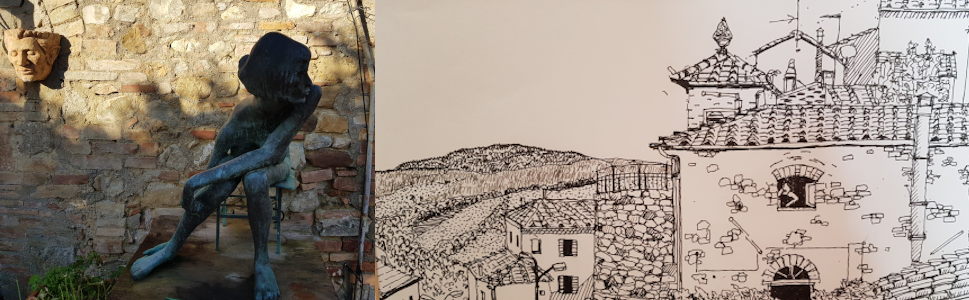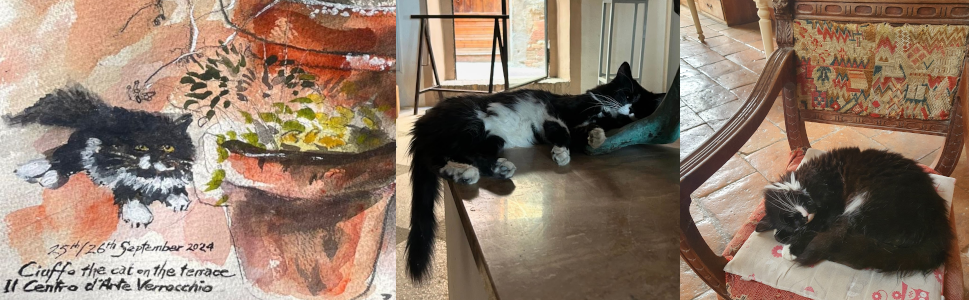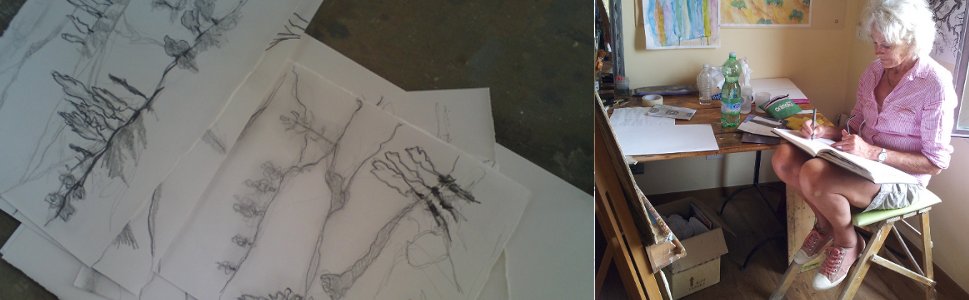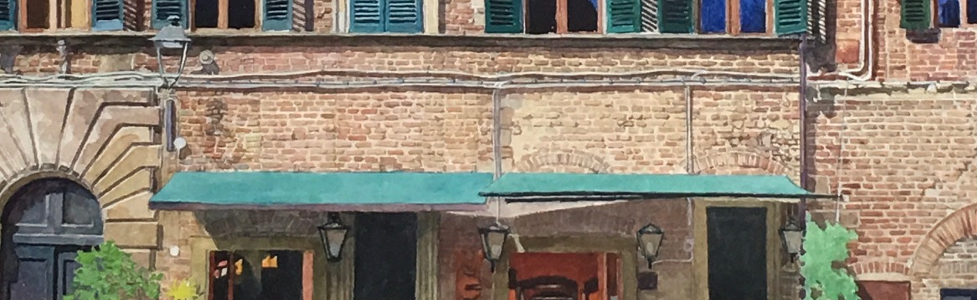HP Printing from mobile devices
Both Apple Airprint, and HP print services for android work with the printer 'as advertised' out of the box,You can learn how to print using these service here,
https://support.apple.com/en-gb/HT201387
http://www8.hp.com/us/en/ads/mobility/android-wireless-network-printing.html
Note: for apple airprint users, the printer must be with in line of site for airprint to work.Note: for android users: HP print services is pre-installed on most android (>4.4) devices if it is not installed it is on Play store. Most higher end Samsung (galaxy) devices come with Samsung print services plugin instead. There is a how to print with the Samsung print services plugin from the following URL
https://support.hp.com/gb-en/document/c05211221
It is possible to have both the Samsung and HP print services installed, if so select the print service to be used via the share icon instead of the 'Print' menu option, as always please make sure your device is up to date with the latest plugin version.
The HP All-in-One Printer Remote app The HP M277dw is an all in one printer, scanner and HP have an app for their all in one printers, allowing the scanner to be used from mobile devices. The 'HP All-in-One Printer Remote' app is available from the google Play store, apple itunes, and the Microsoft store so you can even print from the newer Microsoft surface and other windows S device. Note: the hyphens are important when searching or you will get fakes!
https://play.google.com/store/apps/details?id=com.hp.printercontrol&hl=en_GB
https://itunes.apple.com/gb/app/hp-all-in-one-printer-remote/id469284907?mt=8
https://www.microsoft.com/en-gb/store/p/hp-all-in-one-printer-remote/9wzdncrfhwlhA
how to set up, print, and use the scanner from the HP AiO app is at the following URL
https://support.hp.com/gb-en/document/c03561640
Note: During set up the printer may not be detected, if the printer is in sleep mode you will to touch the power button once to wake up the printer prior to setting up. Do not press the button more than once or it will just turn off.
The HP AiO Printer app, and service is accessed accessed either via the share icon or from it's own icon. Please make sure you select tray 2 to print from unless you want manually feed paper and block the printer until a sheet is fed in.
Paper types and trays
We supply HP laser colour paper (designed for colour laser printers), which performs very well for most every day colour and photo printing. We have a small amount of the (4x) more expensive 120 g glossy paper appropriate for the printer. Please do not use papers heavier than 150 g with the printer as the risk of jamming is greatly increased with heavier papers especially in the single feed tray. The printer is an enterprise/office printer not a commercial photo printer!
Our supplied paper types are
HP CHP350 Color Laser Paper 100 g/m2 matt
HP CG964A Professional Glossy Laser Paper A4 (210 x 297 mm) 120 g/m2
The printer has 2 paper trays, a manual feed Paper tray 1, with single sheet loading, and a magazine in tray 2, when printing please make sure you choose tray 2, unless you want to feed the paper your self and stop every on else from printing until you do.
Boarding passes:
Black and White/grayscale, black cartridge only printing, please load normal printer/copier paper in tray prior to printing your boarding passes and select Black & white under your printer services colour options. Please do not print in colour as this wastes ink on useless adverts
BIGGEST Printing tip ever:
When you look at a photo on a mobile device you have the benefit of a back light which is a bit like the old slide (dia) projectors giving the appearance of more vivid colours. A printer page does NOT have a back-light, unless you hold it up, and printing on paper by default makes the printed image appear much darker and plain wrong. Use the source apps (e.g. gallery/photorole) to change contrast and brightness controls to 'liven' up the image prior to printing and DO NOT save the changes unless you really want to keep the changes.